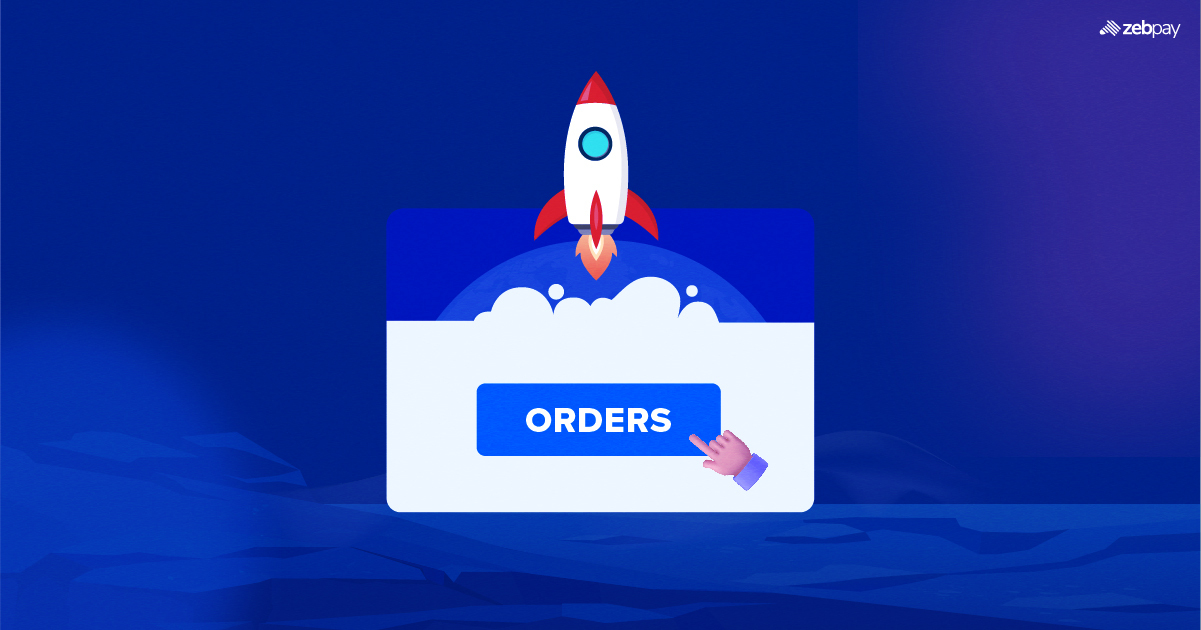You will now be able to see all your transactions placed under Quick Trade and Exchange terminals in the “Orders” tab. This feature will help you view all your transactions at a glance thereby improving your overall experience. As a part of this brand-new upgrade, we have introduced several key features as mentioned below.
Open Orders
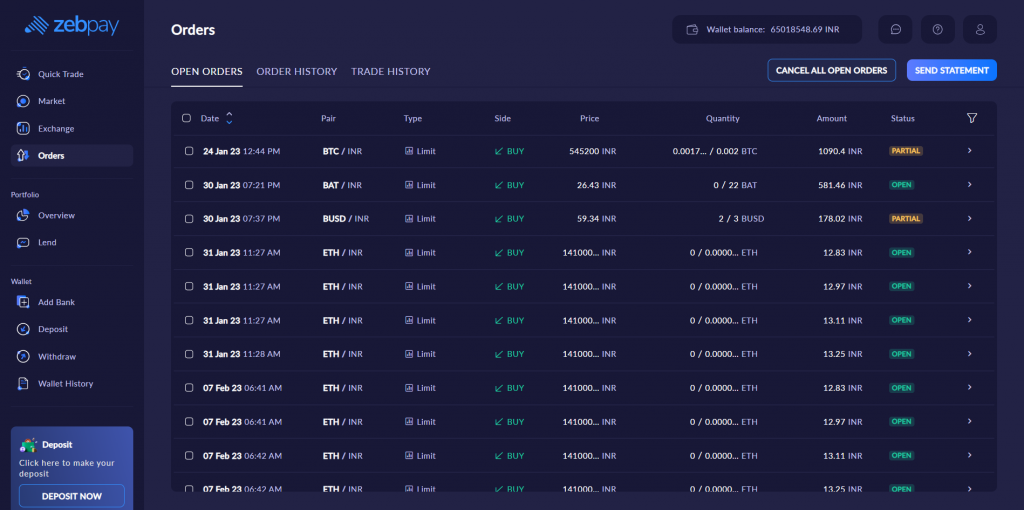
You will now be able to view all your open and partially executed orders in the Open orders tab.
- To view the order summary of a particular open or partially executed order you can click on the “three dots” symbol.
- You can further view the Trade history by clicking on “ Trade history” in the “Order Summary” tab
- You can also cancel your open orders either in bulk or individually. If a particular order is executed at the time of cancellation, the details of the executed orders will be shown to you through a “Pop-up” message
- You can also filter your Open Orders based on different parameters
Order History
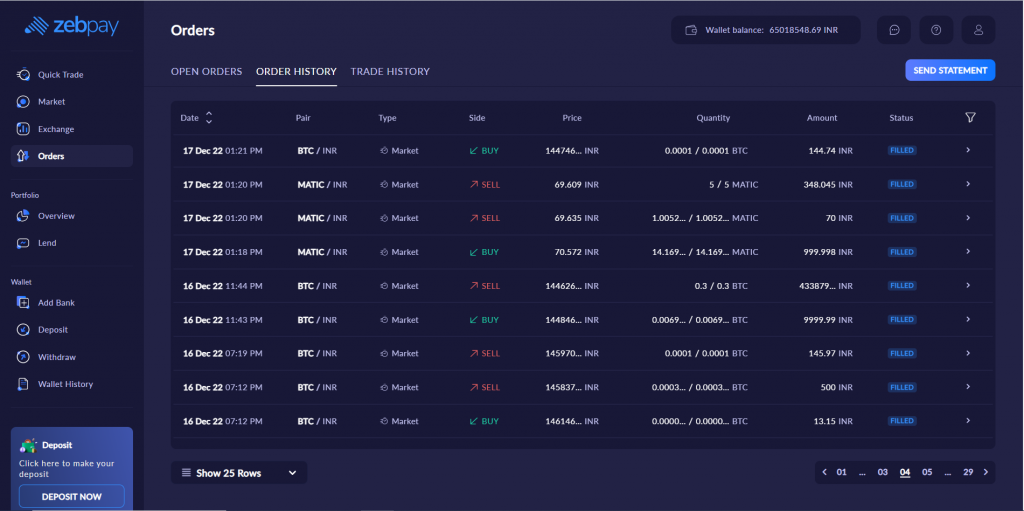
Under the “Order History” tab you will be able to view all your filled, partially executed, cancelled and expired orders. This will help you view all your orders at once glance. By accessing the Order History tab you can view
- Order Summary
- Trade History
- Trade Filter Tab
Trade History
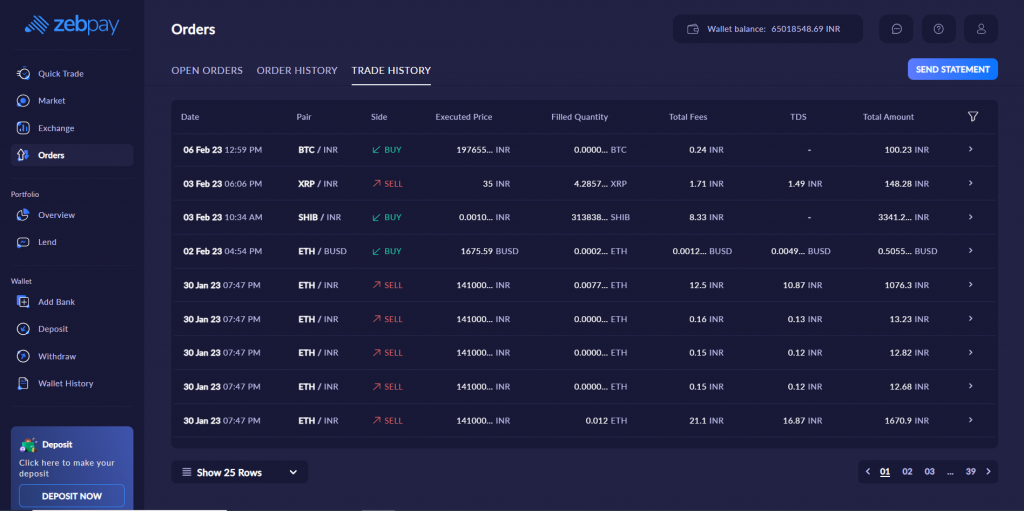
All executed order details are displayed under the “Trade History” tab.
- You can view the entire details of each trade by clicking on the “>” icon
- You can also filter the trades using the “ Filter Orders” option
Trade Statements
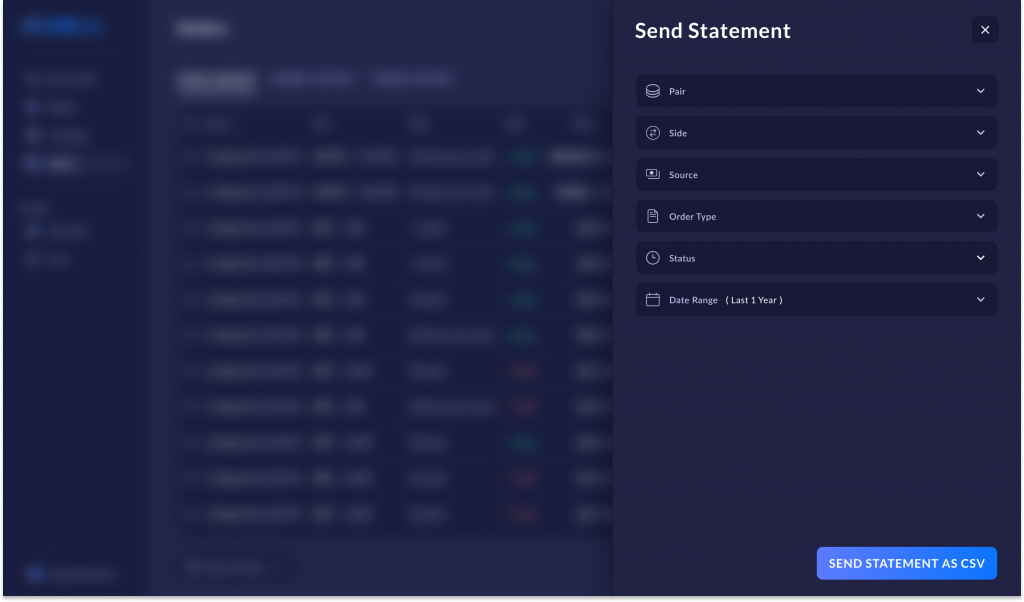
You can also send your trade statements to your registered email address. You can filter your statements based on the following parameters
- Pair
- Side
- Source
- Order Type
- Status
- Date Range
Now that we have these state-of-the-art features lined up for you, it’s time for you to hop onto the bandwagon and explore our brand-new upgrade.